Create Sub folders when you create a new folder in SharePoint online Document Library - Power Automate
In this blog post I will explain how Power Automate can be used to dynamically create sub folder structure in a SharePoint document library when a new folder is create.
- I will explain how to create an MS Flow which would perform the below series of actions,
- User creates a New Folder in the root folder of a SharePoint document library
- MS Flow is triggered to automatically created the following folder structure
- "Folder Name / 01 - Quotation and Tender Documents "
- "Folder Name / 02 - Purchase Order "
- "Folder Name / 03 - Email Correspondence "
- "Folder Name / 04 - Drawings "
- "Folder Name / 05 - Test Report "
- "Folder Name / 06 - Photos "
- "Folder Name / 07 - Routing "
- Email will sent to the user after the folder creation.
Steps
Create a new “Automated – from blank” Flow.
Provide a name for the Flow i.e. “Folder Create”; select the “When an item is created” SharePoint trigger and then click “Create”.
Type the following trigger condition and click on done button
Note : This means, flow is only runs when a new folder is created only
[Folder path] is equal to [Your document library Name]
Then add Create new folder action (inside the true condition)
----------- Happy Coding -----------
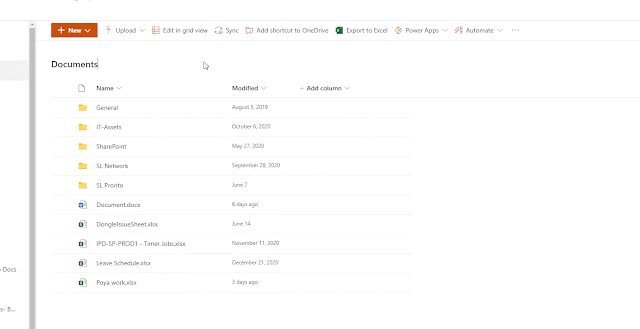










Thank you so much! It's very easy <3
ReplyDelete