All About SQL Server Reporting Service (SSRS)
Creating a New Report on SharePoint site
Here are the steps for creating a simple SSRS report using SharePoint list data
- Create a Document Library in SharePoint.
Go to Libraries. Click Create. Give a specific name for the document library
2. Allow Management of Content Types.
Click on your library. Go to Library Settings. Click on Advanced Settings. Change the radio button for “Allow management of content types” to Yes. Click OK.
3. Add Report Content type.
In the Library Setting under Content Types click on “Add from existing site content types”. Select and add
- Report builder Model
- Report Builder Report
- Report Data Source
Click Ok
Create Report Builder Data Source
Select New Document.From the Dropdown list select ' Report Data Source'
Give a specific Name to The Data Source Name
Select Microsoft SharePoint List From the Data Source type dropdown list
Give the connection string where your SharePoint list is located.
Select "Stored Credentials" Radio button.
Enter your user name and password
Checked "Use as Windows credentials" checkbox
Click "Test Connection" Button
If you get the "Connection created successfully" Message you are good to go :-)
Click Ok (Y)
Okay Now we have the Document library. Inside that we have a Report Data Source.. ..Lets begin to create SQL server Reports
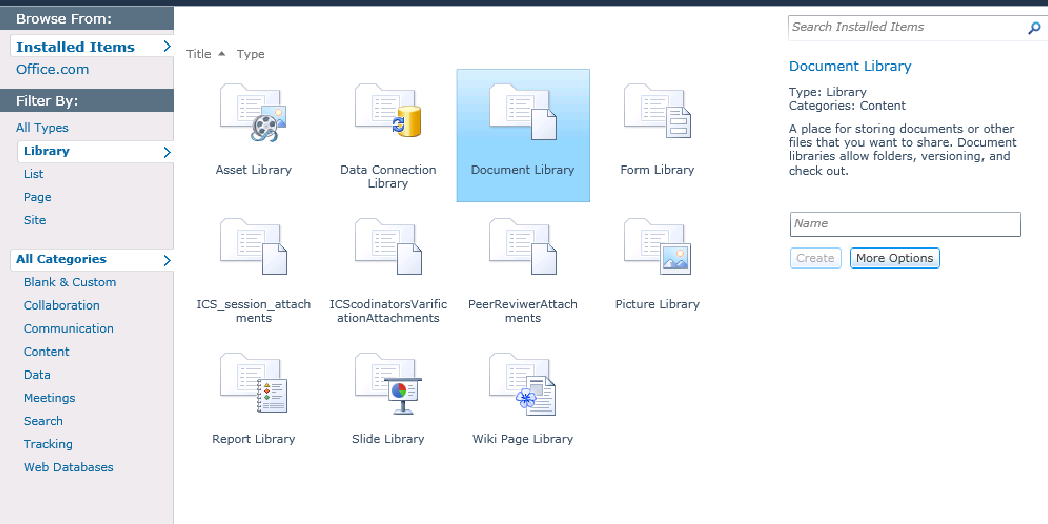



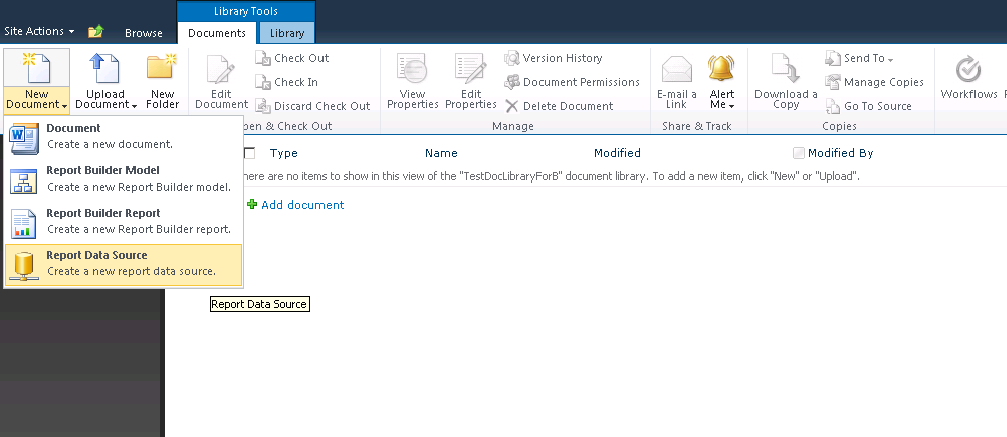






Comments
Post a Comment